The security certificate:
When a user attempt to log in the Portal, he might receive a message regarding the authentication and approval of the security certificate. This is because the National Information Center (NIC) issues the certificate, so the browser needs to be included within the trusted sources.
All certificates are true and valid; and any data exchanged between the user and the Portal is secure and confidential. If you want to hide the message in the future, you can add the source of the certificate to the trusted sources in your browser, and for more information, you can review the help menu in your browser.
1 Help
1.1 Browsing
The browsing method has been designed to allow easy navigation for the Portal user in order to access the required information without complexity. The Portal is set-up so that each sector/ emirate is independent with respect to tabulation and content, but it is part of the portal of the Ministry.
To browse the different parts of the Portal, please use the following browsing methods:
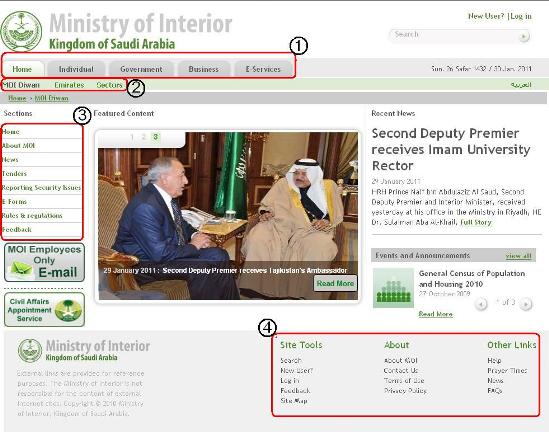
Figure 1: Browsing methds
1: Vertical Browsing (buttons) 2: Paths 3: content browser 4: primary browsing
1.1.1 Top Navigation
Vertical browsing enables you to navigate the main sections of the Portal; and the buttons allow browsing in the various sectors of the site. Different buttons appear to the user depending on whether he is logged on or not; and on his logon authorities.
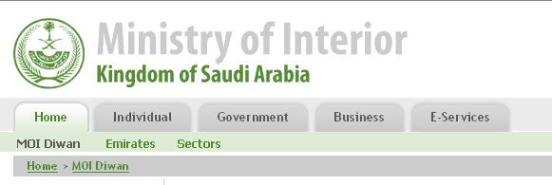
Figure 2: Top Navigation
1.1.2 Paths (Paths of currently displayed page)
The paths browser determines your location from the homepage. In addition, you can click on any hyperlink in the path to move to upper level.

Figure (3) Paths
1.1.3 Browsing content (Navigation Bar)
|
The navigation bar (Arabic at the right and English at the left), displays links relating to the sector you are browsing. You can browse different pages from the same sector through this bar. For example: if you are displaying the civil affairs sector, all links at the navigator will belong to the civil affairs. |
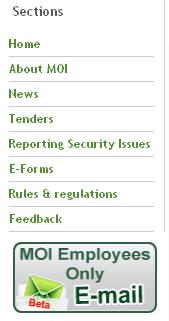
Figure (4) Navigation bar |
1.1.4 Primary Browsing (Under each page)
The primary browsing enables you to display all of the content on all pages of the Portal; it does not change regardless of the page you are viewing.

Figure (5) primary Browsing
1.2 Log-in
1.2.1 Log-in to the Portal
The portal of the ministry of interior is easy to use regardless of the user's computer or browser type.
Technically, all pages on this Portal use HTML 4.01 language; and uses Cascading Style Sheets (CSS).The technical team is working constantly to improve and develop the method of navigation and use; if you encounter any problem in using the portal please contact us via e-mail.
1.2.2 Opening, downloading documents and files
1.2.2.1 Programmes used to open documents
This Portal contains links to documents and files, which have been prepared under different formats; you may need programmes outside the browser to read some of these files.
Programmes links:
Adobe Acrobat Reader (opens PDF documents)
Instructions to download the Adobe Acrobat Reader
Please select one of the following four cases that match your situation:
If you do not have the Adobe Acrobat Reader on your computer:
• Download Adobe Acrobat Reader version 7.0.8
• Download the Extended Arabic Language Support Package
If you have an old version of Adobe Acrobat Reader on your computer (less than version 7.0):
• Download Adobe Acrobat Reader version 7.0.8
• Download the Extended Arabic Language Support Package
If you have Adobe Acrobat Reader version 7.0 on your computer (less than version 7.0.5):
• Update your copy of Adobe Acrobat Reader to version 7.0.8
• Download the Extended Arabic Language Support Package
If you have the latest version of Adobe Acrobat Reader (version 7.0.8) without the Arabic language support:
• Download the Extended Arabic Language Support Package
Software used to open other documents:
• Microsoft Word Reader (opens documents and files that contain .doc or .docx extensions)
• Microsoft Excel Reader (opens documents and files that contain .xls extensions)
• Microsoft PowerPoint Reader (opens documents and files that contain .ppt extensions)
1.2.3 Suggested Browsers
You can use most popular browsers to surf the MOI portal but we recommend the following browsers for the best display:
Microsoft Internet Explorer V. 6 or above
Mozilla Firefox V. 1.6 or above
1.2.4 General functions on your computer
1.2.4.1 Re-adjust the screen resolution
If you have trouble in reading the text on the Portal, you can re-adjust the screen resolution to fit your needs.
High screen resolution will make everything that is on the screen appearing smaller whereas the low-resolution screen would make it appear larger.
The Portal has been set up for display with a minimum screen resolution of 800x600 pixels, noting that the appropriate screen resolution is 1024x768 pixels.
How do you adjust your screen resolution (using Microsoft Windows):
- Right click on any blank area of the desktop.
- Click on Properties.
- Click on the settings button.
- In the area of the screen resolution, drag the cursor to the left or right to change the screen resolution, whether to a higher or lesser resolution.
- Click "OK" to apply the new resolution settings.
1.2.4.2 Add Bookmarks
In Microsoft Internet Explorer:
• Click on the Favorites.
• Click on the Add to Favorites.
• You can change the title of a favorite or leave the address automatically.
• Click on OK.
• You can access the Portal any time by clicking on Favorites and then select the link MOI Portal.
In Mozilla Firefox:
• Click on the Bookmarks.
• Click on bookmark this page.
• You can change the title of the bookmark or leaving the automatic address.
• Click on OK.
• You can access the portal of the Ministry of the Interior any time by clicking on the Bookmarks and then select the ink "MOI portal".
1.3 Help Messages "pop-up windows"
The icon "?", which may appear anywhere in the Portal means there is a special help available for this section. By clicking on the link, you will see a pop-up window "portlet" offering help content. You can close this portlet any time without affecting the work being done in the Portal.
1.4.1 Links at the MOI Portal
1.4.1.1 Linking at Ministry Portal
Linking your website to the MOI Portal means you agree to the following:
Make a special request and obtain permission from the interior ministry before linking the website or any part of its contents, or place it within a window at your website or any similar activity.
The Ministry maintains the right to impose certain conditions when allows linking or insert the MOI Portal or any of its contents within a window in another website.
Under no any circumstance the Ministry's Portal can be merged or linked to any service, mark, logo or any other items used for display on the websites associated with this Portal or any of its contents.
The Ministry maintains all the rights to remove any link or frame relating to it form any website that contains subjects, names, items, or information that is not appropriate, wrong, improper or illegal and contrary to the law, the thought, property, privacy or public rights.
The Ministry maintains the right to remove any unauthorised link or frame, and disclaims responsibility for any MOI Portal content if it is put as a link on another website.
1.4.1.2 Inserting MOI content in a window or in a context of speech
The Ministry does not allow inserting its pages within windows of other websites. MOI Portal pages must be displayed in new separate windows; Ministry also does not allow insertion of any images or audio clips on the content of the Portal or show any pop-up windows.
1.4.1.3 Removal of links
If you are prompted to remove any link from the MOI portal, you should remove them immediately.